Deploy NFT Contract NFTs2Me
How to Deploy an NFT Contract in NFTs2Me
Make an NFT Collection
With ZERO Coding Skills
Started Deploy NFT
Deploy NFT Contract on NFTs2Me
Create New Project
> Editions
Single Artwork. One or multiple copies.
> Drops
Multiple Artworks. Different media for each token.
> Generative Art
Combination of different Artwork for each token.
Mint on +50 Mainnet and Testnet Blockchain
- NFT Collection
- Smart Contract Deployment
- Customizable Minting Page
- Powerful NFT Dashboard
Deploying NFT contracts for a few seconds
Below is a beginner-friendly, step-by-step guide on how to deploy an NFT contract using NFTs2Me. Even if you’re completely new to creating NFTs, these instructions should help you get started quickly.
-
Sign Up or Log In
- Go to NFTs2Me: Visit the NFTs2Me website in your web browser.
- Create an Account: If you’re a new user, sign up with your email and a secure password. If you already have an account, simply log in.
-
Connect Your Wallet
- Choose Your Wallet: NFTs2Me supports various wallets such as MetaMask. Make sure you have a wallet installed in your browser or accessible via WalletConnect.
- Authorize the Connection: Once you click “Connect Wallet,” a pop-up from your wallet will appear, prompting you to authorize the connection to NFTs2Me.
Tip: If you’re on a test network, ensure you have test tokens for gas fees. If you’re on a mainnet (e.g., Ethereum, Polygon), make sure you have enough ETH/MATIC for gas fees.
-
Create or Select a Project
- Go to Your Dashboard: After logging in and connecting your wallet, navigate to your personal dashboard on NFTs2Me.
- Start a New Project: Click on “Create New Project” or an equivalent button to start setting up your NFT project.
- Project Details: Enter a name and optional description for your project. This will help you keep track of your collections.
-
Prepare Your NFT Assets
- Artwork or Files: You can upload images, videos, or other media that represent your NFTs.
- File Format: Common formats include PNG, JPG, GIF, or MP4 for videos.
- File Size: Check NFTs2Me’s guidelines for file size limits.
- Metadata: Provide essential details such as name, description, and any special attributes or properties for each NFT.
Tip: You can batch-upload multiple items if you have a large collection. Check if NFTs2Me offers a bulk upload feature for metadata (e.g., CSV or JSON).
-
Configure Your Smart Contract
- Choose Blockchain: NFTs2Me may support multiple networks (e.g., Ethereum Mainnet, Polygon, Binance Smart Chain). Select your desired network.
- Select Contract Type: NFTs2Me often offers a standard ERC-721 or ERC-1155 contract.
- ERC-721: Best for unique, one-of-one tokens.
- ERC-1155: Supports multiple copies (semi-fungible) within the same contract.
- Customize Contract Name & Symbol:
- Contract Name: This is the name displayed on block explorers (e.g., “MyFirstNFTCollection”).
- Symbol: A short ticker-like code (e.g., “MFN”).
-
Review and Deploy
- Check Fees: NFTs2Me will display estimated gas fees based on the network you chose.
- Confirm Deployment: Click “Deploy” or “Confirm.”
- Wallet Approval: Your wallet (e.g., MetaMask) will prompt you to approve the transaction. Double-check the gas fees, then confirm.
Tip: If you’re deploying on a testnet (e.g., Rinkeby, Goerli, Mumbai for Polygon testnet), you’ll need test tokens for gas. For mainnets, you’ll pay real ETH, MATIC, or BNB fees.
-
Mint Your NFTs
- Mint Page: Once the contract is deployed, NFTs2Me will provide an interface to mint tokens.
- Quantity & Metadata: Specify how many NFTs you’d like to mint and select the metadata (or upload it if not already done).
- Transaction Confirmation: Again, your wallet will prompt you to confirm the minting transaction. Approve it, and wait for confirmation.
-
Verify on Block Explorer
- Contract Address: NFTs2Me will show you the deployed contract address (e.g., an Ethereum address).
- Etherscan/Polygonscan: Visit the relevant block explorer (e.g., Etherscan for Ethereum, Polygonscan for Polygon) and search for your contract address. You’ll see the contract details and minted tokens.
-
Manage Your Collection
- NFTs2Me Dashboard: You can view all your minted NFTs in the project dashboard.
- Transfer/Sell: If you’d like to sell or transfer your NFTs, you can do so via NFTs2Me’s marketplace (if available) or list them on other NFT platforms that support your chosen network.
-
(Optional) Public Mint Setup
- If you want to allow others to mint from your contract, check if NFTs2Me provides a “Public Mint” or “Mint Page” feature.
- Customize pricing, maximum mints per wallet, and any presale/whitelist features.
Common Troubleshooting Tips
- Insufficient Funds: If you can’t deploy, ensure you have enough native currency (ETH, MATIC, etc.) in your wallet for gas.
- Wrong Network: Double-check you’re on the correct network in your wallet. NFTs2Me might show an error if you’re not on the same network as selected in the platform.
- Metadata Errors: If your NFT images or attributes don’t appear correctly, verify your metadata JSON or re-upload the file.
- High Gas Fees: Try deploying during off-peak hours or consider a Layer 2 network (Polygon, Arbitrum, etc.) for lower fees.
Congratulations!
You’ve successfully deployed your NFT contract using NFTs2Me. Now you can share your new NFT collection with the world, list it on marketplaces, or integrate it into your own dApp.
If you have any questions or run into issues, check the NFTs2Me documentation or community forums for support. Happy minting!









.gif)
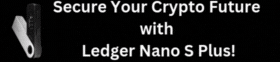 Hack-Proof Your Crypto Journey
Hack-Proof Your Crypto Journey











